Devroom Managers Manual
Please help keeping this manual up to date, sources are on github!
Key dates
- 16 October - deadline for developer room proposals
- 12 November - developer rooms issue Call for Participation
- 15 December - developer rooms publish complete schedules
Devroom expectations
Communication
FOSDEM uses the devroom-manager mailing list for communications with the people who are organising devrooms. Please make sure you read this list and keep the messages for reference.
The FOSDEM Devrooms team can be contacted using devrooms@fosdem.org. Please try to remember to send individual requests to that address and keep this devroom-manager mailing list for messages and discussion that may be of interest to other devrooms.
Secondly, we create mail aliases <room>-devroom-manager@fosdem.org that provide a convenient way for us to contact each other, for example to discuss moving proposed talks between devrooms. Note that these alias expansions also include devrooms@fosdem.org. Again, please make sure you read those messages. A list of mail aliases can be found in pretalx (this list is only accessible to devroom managers), so you can contact other devrooms, eg for moving talks to another room.
Thirdly, we can create additional mailing lists for devrooms to use either for a wider team of organisers or for visitors and these may be public or private. Contact devrooms@fosdem.org for this.
Devroom managers
Each devroom needs to send to devrooms@fosdem.org the list of the of email adresses for any room organisers who need to be granted access. Note that is for full access including scheduling later in the conference.
Devrooms managers list can be tracked on the devroom managers report. We request every devroom to have two people in this list, to make sure there is a backup in case of issues. Devroom managers status grant access to:
- devroom mailing list
- talk review
- talk scheduling
- room full + video control (during the event)
- video review (after the event)
People who only review should not be made devroom manager: you can add them to a review team on your devroom dashboard.
Before the event
Call for Participation / call for papers
Devrooms issue a Call for Papers.
- Note the deadline: November 12
- Send a copy to the FOSDEM mailing list. Note that this is a moderated list, it may take up to a day before your messages is reviewed.
- CfP will be added to the accepted developer rooms.
- Browse examples from previous years if you need inspiration:
If you wish, you can ask for review on the devroom-manager list before publication or on devrooms at fosdem.org.
We can also make adjustments to the names of devrooms at this early stage - particularly if related proposals got combined or you want to emphasise some little change of focus.
Full details of all talks and speakers that you schedule must be submitted into our ‘pretalx’ database which is used to generate our website and schedules no later then 15th December. Please try to complete this earlier. It is better to find out scheduling conflicts early, and by the end of December it is hard to reach people. By running late, you also give your presenters less work to prepare their talks.
All submissions must go through pretalx: https://fosdem.org/submit
Note that this is a new system and accounts from pentabarf were not migrated: Presenters will have to create a new account.
Staff and devroom managers can access the submitted content through the organisers site which sits at: https://pretalx.fosdem.org/orga/event/fosdem-2024/
Adding a devroom description to the website
Optionally you can add a small description of the devroom on top of the page. See the example at https://archive.fosdem.org/2020/schedule/track/security/.
Add a .html file in the website/content/schedule/devrooms/ folder in the git repo for this description. Keep it concise.
Reviewing talks
- Reviewing talks can happen from the review page. By default devroom managers will see all proposals, also for other tracks. If you only want to review tracks for which you are a manager or review team member, click the large info box on top of the page.
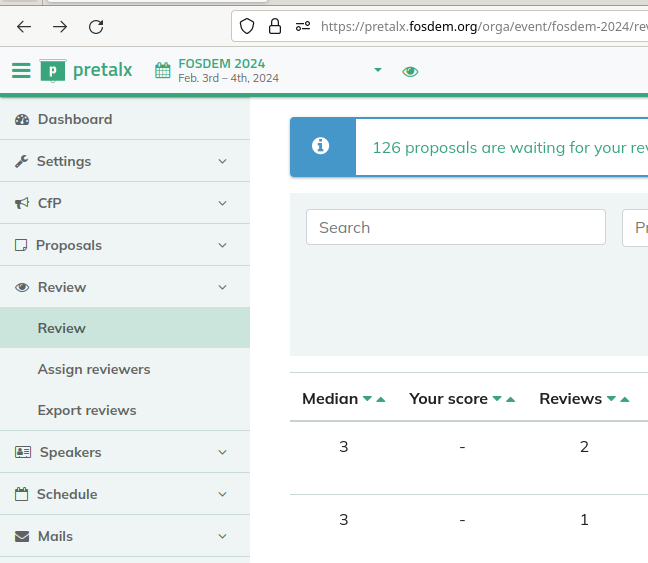
In addition to devroom managers, you can invite extra reviewers for your track by using the devroom dashboard. Note invited members have to open the link in the mail they receive in order to get access. As an alternative, you can send them the link next to their invitiation also using any other way.
Note that devroom managers are able to review also proposals in other tracks. This to spot talks which might be better suited for your devroom or to spot people who submit the same talk to different tracks.
Accepting and Rejecting talks
After the review phase a selection of talks must be made from the proposals page. When accepting or rejecting a talk, a mail will be generated in the outbox in the bottom left. Please review these mails quickly: it will be confusing for other devroom managers if mails are stuck there. You can edit the mails if you want to add some personalised content or discard them if you inform speakers another way (this is not recommended). In any case, leave the reply-to address to that of the devroom team, so questions get to the track organisers.
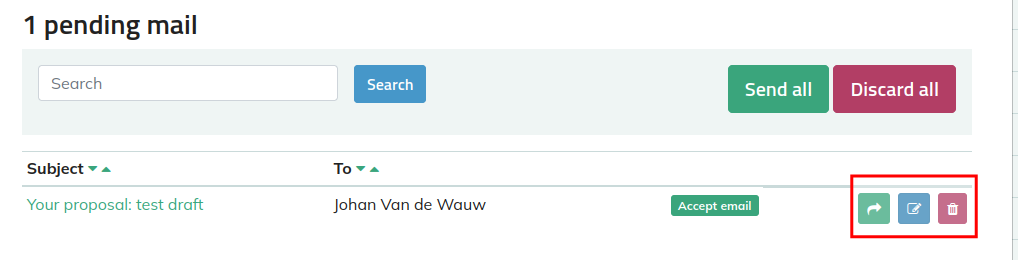
In the image above the highlighted buttons on the right allow send/edit/discard mails.
You can also mark a decision on accept/reject as pending. In that case the submitter will not see a change in status if they log in.
You can also change the duration of the talk when accepting it. This will make the next step (scheduling) somewhat easier.
Scheduling talks
After a talk has been accepted it can be scheduled. The easiest way to do this is by going to the schedule page. Choose your track on the top left dropdown and your assigned room in the bottom right (check the mailing list archive if in doubt).
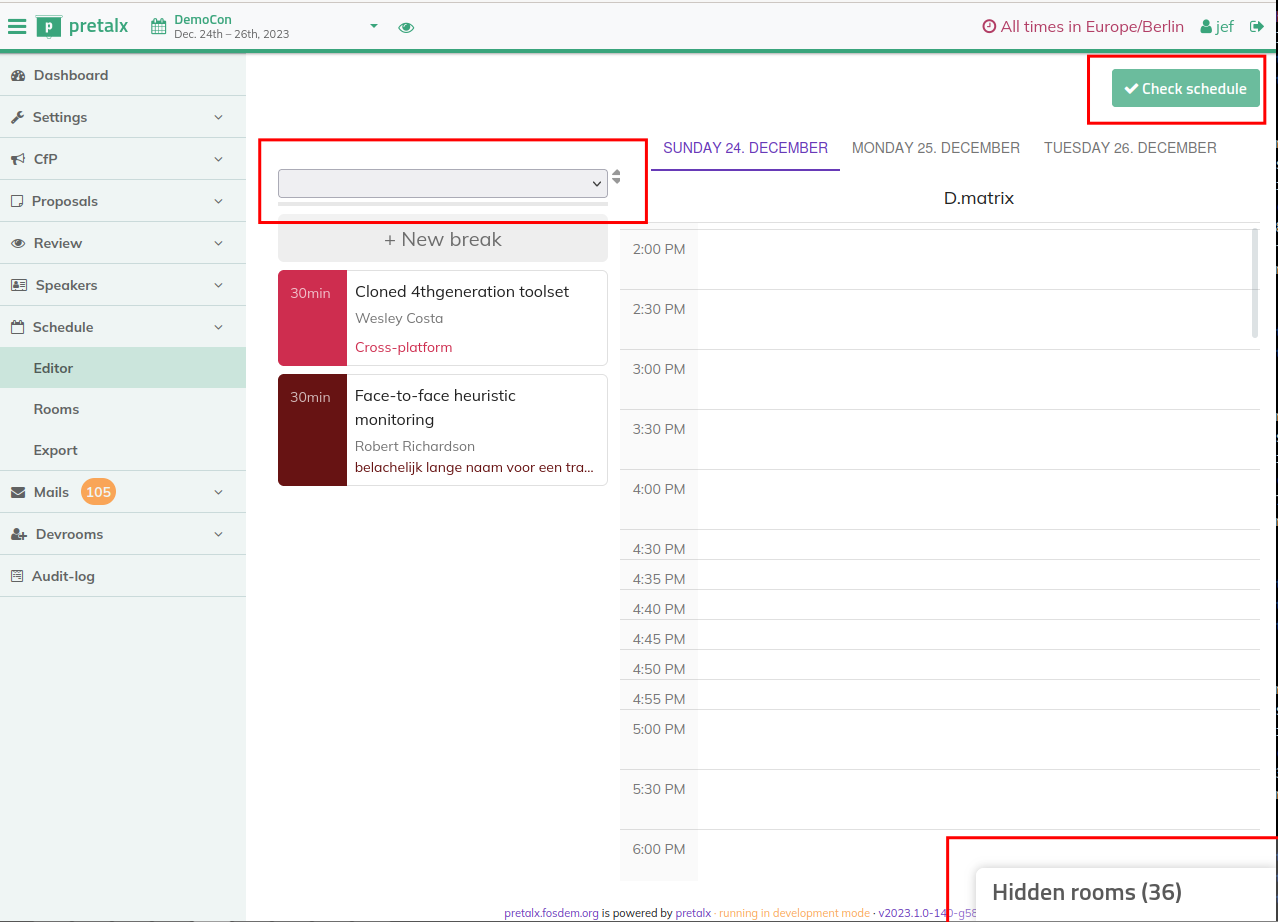
You can now drag and drop your talk to the schedule. By default the schedule will show the time in 30 minute granularity, but you can click on the time bar to make this 5 minutes. After a talk was added to the schedule, you can adjust it duration by double clicking it. Take care for any warning in the editor.
After you finish scheduling, click the Check bottom in the top right. If this page mentions any errors concerning your track, please review them and fix them. As long as errors are mentioned, no new schedule will be released. If there are no errors, releases of the schedule will be generated automatically and are picked up by the FOSDEM website/apps/…. Only talks which are confirmed will be shown.
Alternatively, if the scheduling interface does not work for you, you can manually add start and stop times and a room to proposals. Note that there is a larger chance to make error if you use this method.
Scheduling hints
- For the main tracks we change over on the hour and there we suggest the speakers talk for about 45 minutes, with 5 minutes of questions. That gives us a 10-minute buffer for changeover and means a slightly-late finishing talk shouldn’t prevent the next talk from starting on time.
-
Related / nearby devrooms should consider synchronising their time-slots to reduce the disruption as people move around.
-
If your speakers are travelling long-distance and you’re not sure whether or not they’re arriving a day or two early, schedule them later in the day in case their journey is delayed. Similarly, consider the home time-zone of speakers when scheduling and allow for jet-lag.
-
Keep a couple of talks in reserve in case speakers drop out at the last minute. Choose these from speakers you know will be attending the event anyway and have the details in pentabarf ready so you can swap them in with very little effort if you need to do so.
-
If you spot a rejected talk in the system that you are interested in, please be aware that the proposer might not yet know his talk was rejected. Contact the original devroom manager proposer to see if you can move it to your devroom, and only contact the presenter afterwards.
The easiest workflow is to change the track and change the status back from rejected. If you do this, add a note in the Notes box at the top to say what you did (with username and date). e.g. “Moved from Main Tracks to Lightning Talks - agk, 2016/12/10”
-
So some of the lightning talks are in the PB system. How would we schedule these? It seems crazy to create a bunch of 5-minute slots.
- That’s not crazy at all. Please do this. The video information gets generated from this, so it’s the simplest way to make sure the videos are tagged correctly.
Website schedule
The website is generated from the data in pretalx. This runs automatically every few minutes.
You can see when it was last updated near the bottom of the events page.
Note that the data gets pulled from the database slightly before this timestamp is generated - sometimes a few minutes before. If nothing on this page changed, the date won’t be updated. https://fosdem.org/2024/sitemap.xml shows the last modified date for every page on the site.
If the system detects an inconsistency in the data, it stops updating the site until this is corrected in the database.
Troubleshooting
- to be updated for pretalx